How to Turn on PayPal IPN When Using Magento & PayPal
Turning on the PayPal Instant Payment Notification (IPN for short) really should be a must for any size magento website using paypal as it simply means that when a customer pays for an item or order using PayPal then the payment information will be updated on the Magento order details your admin.
It only takes a few moments to enable and means when you receive an order via PayPal Express for example, you can actually see the transaction details in Magento and sales order processing, your order & payment details will match up automatically.
How to Enable PayPal IPN
Setting this up will only take a few minutes and here are 6 easy steps to do this:
#1 Login to PayPal
#2 Hover on “Profile” and select “My Selling Preferences”
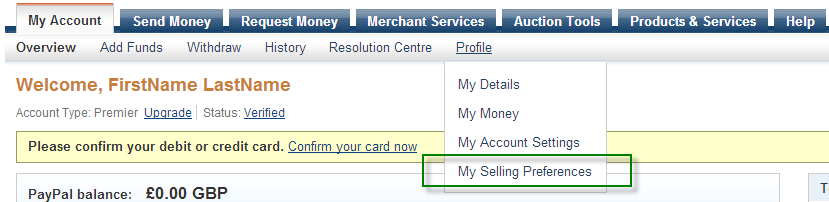
#3 Halfway down the page, click on “Update” next to “Instant payment notifications”

#4 You’ll now be presented with a page similar to this, press “Choose IPN Settings”
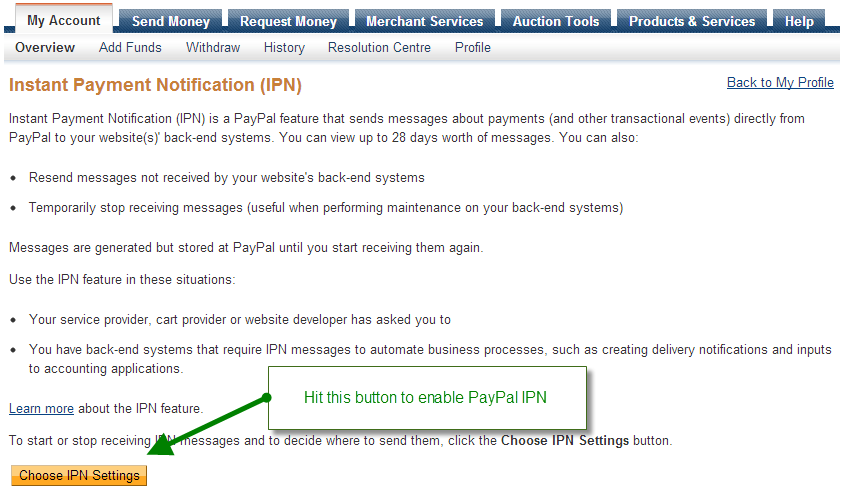
#5 Now enter the following details:
- Notification URL – This is simply http://your-magento-store.com/paypal/ipn/ replacing “your-magento-store.com” with your website address. <= This is the part that normally trips everyone up as they’re not sure what to enter here.
- IPN messages – Set this to “Receive IPN messages (Enabled)”
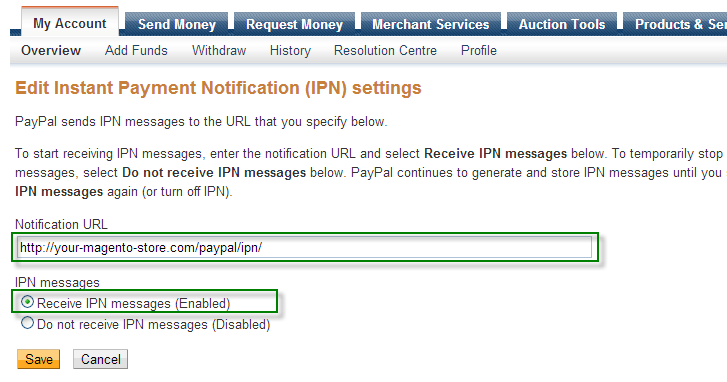
#6 Press Save
That’s it job done.
To test whether IPN is working or not is dead simple, just make a test transaction through your website (you will need a secondary PayPal account for this) and a few minutes later, check on the order in your Magento admin panel has been updated with the PayPal transaction details.
So you can visualise it,there are 2 images below, the image on the left has no IPN details, the image on the right does.
| PAYPAL IPN NOT WORKING | PAYPAL IPN HAS WORKED |
|---|---|
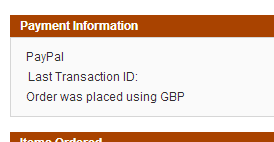 |
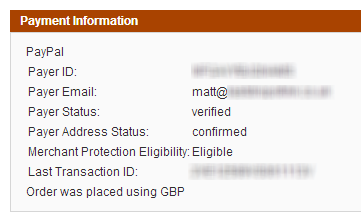 |
If you’re seeing the extra information like the image on the right, PayPal Instant Payment Notifications are working for you.
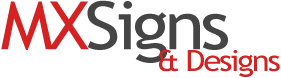
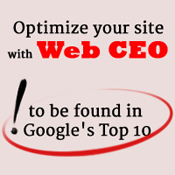

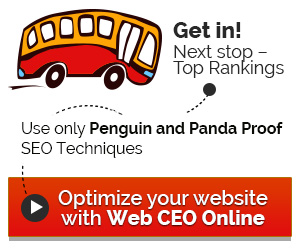


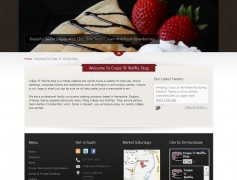
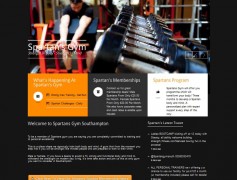









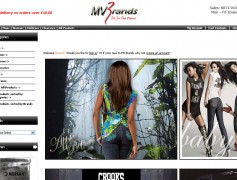
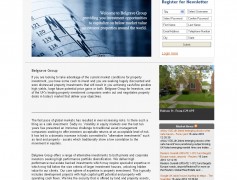
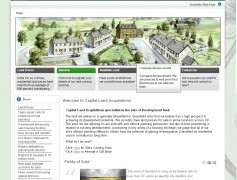
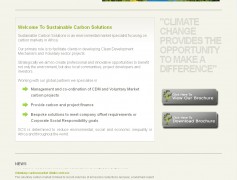
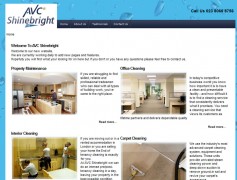
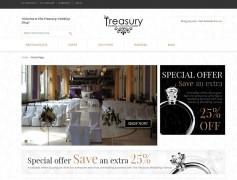
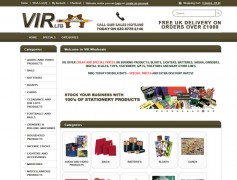
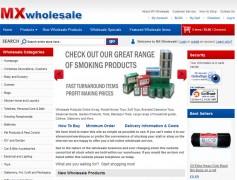
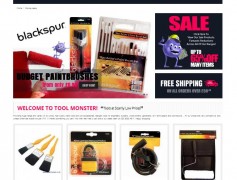
Recent Comments