How to Add an Additional Email Address to an Office 365 Account
Sometimes you will want one user to receive email at multiple email addresses. This blog post will show you have to add additional email addresses to one of your existing Office 365 user accounts. Please note that even though a user may have multiple email addresses, there email will always appear to be from the address listed as Primary.
- Open the Office 365 administration site at https://portal.microsoftonline.com/Admin/Default.aspx and log in as an administrator.
- Select Users underneath Management on the left-hand task bar.
- Click the user you wish to modify.
- Click More.

- Click Change mailbox settings (This will open a new browser window).
- Expand E-mail Options.
- Click Add… under Other e-mail addresses

- Enter the email address and click Ok.

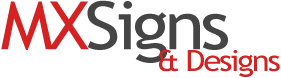
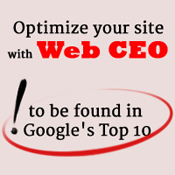

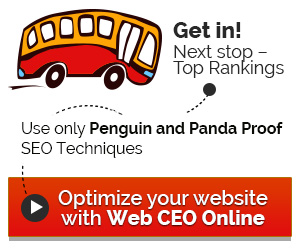


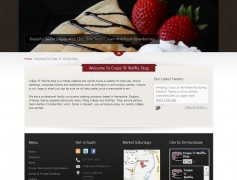
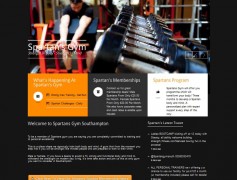









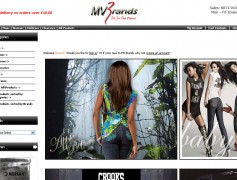
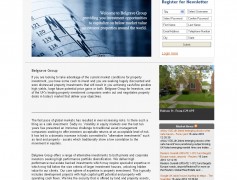
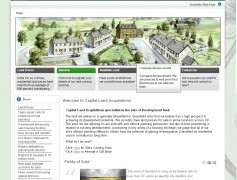
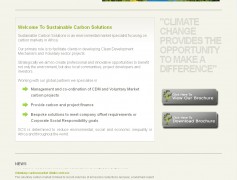
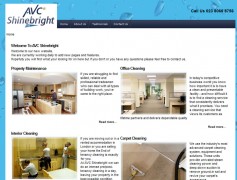
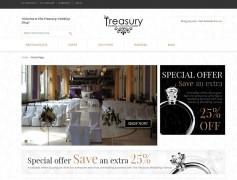
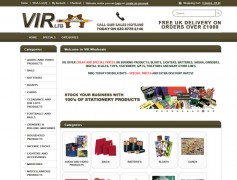
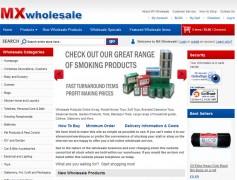
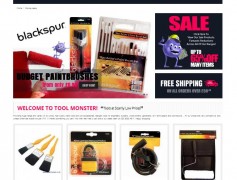
Recent Comments